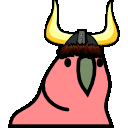플라이웨이트(flyweight) 패턴
플라이웨이트(flyweight) 패턴
1. 플라이웨이트 패턴이란
GoF에 따르면 플라이웨이트 패턴은 **"공유를 사용하여 많은 수의 객체를 효율적으로 지원"** 의도를 갖고 있습니다.
플라이웨이트 패턴은 어댑터 패턴과 마찬가지로 코드의 구조를 위한 디자인 패턴입니다.
플라이웨이트 패턴은 클래스의 객체를 많이 만들어야 할 때 사용합니다. 객체를 만들면, 객체마다 메모리 공간을 차지하기 때문에 모바일 디바이스나, 임베디드 시스템 같은 경우 메모리가 부족해질 수 있습니다. 이럴 때 플라이웨이트 패턴을 사용하면 객체를 공유하기 때문에 메모리 사용을 줄일 수 있습니다.
플라이웨이트 패턴을 적용하기 전에, 다음과 같은 사항을 점검해야 합니다.
- 애플리케이션이 만드는 객체의 수가 엄청 많다.
- 객채 생성이 메모리에게 부담이되고 오래걸린다.
- 객체 속성이 intrinsic 과 extrinsic 속성으로 나누어져야 합니다. extrinsic 속성은 클라이언트에 의해 정해질 수 있습니다.
플라이웨이트 패턴을 적용하려면 먼저 객체가 intrinsic 과 extrinsic 으로 나누어져야 합니다. intrinsic 속성은 객체를 유니크하게 만들어주고, 반면에 extrinsic 속성은 클라이언트 코드에 의해 정해지고 다른 동작을 수행하기 위해 사용됩니다. 예를 들면 Circle 객체는 Color나 Width 같은 속성이 extrinsic 속성 입니다.
플라이웨이트 패턴을 적용하기 위해 공유 객체를 반환하는 플라이웨이트 팩토리 클래스를 만들어야 합니다. 이번 예제에서는 선(Line) 과 타원(Oval)을 그리는 예제를 만들고, Shape 인터페이스를 만들어 Line클래스와 Oval 클래스가 구현하도록 했습니다.
- Line 클래스는 intrinsic 속성이 없고
- Oval 클래스는 intrinsic 속성이 있습니다.
2. 플라이웨이트 예제
Shape 인터페이스
import java.awt.*;
public interface Shape {
public void draw(Graphics g, int x, int y, int width, int height,
Color color);
}
Line 클래스
public class Line implements Shape {
public Line(){
System.out.println("선 만들기");
// 딜레이 2초
try {
Thread.sleep(2000);
} catch (InterruptedException e) {
e.printStackTrace();
}
}
@Override
public void draw(Graphics line, int x1, int y1, int x2, int y2,
Color color) {
line.setColor(color);
line.drawLine(x1, y1, x2, y2);
}
}
Oval 클래스
import java.awt.Color;
import java.awt.Graphics;
public class Oval implements Shape {
//intrinsic 속성
private boolean fill;
public Oval(boolean f){
this.fill=f;
System.out.println("타원 만들기 , 색="+f);
//딜레이 2초
try {
Thread.sleep(2000);
} catch (InterruptedException e) {
e.printStackTrace();
}
}
@Override
public void draw(Graphics circle, int x, int y, int width, int height,
Color color) {
circle.setColor(color);
circle.drawOval(x, y, width, height);
if(fill){
circle.fillOval(x, y, width, height);
}
}
}
객체가 생성되는 시간이 오래걸리는 걸 테스트하기 위해 Line 클래스와 Oval 클래스를 생성할 때 2초동안 지연을 시켰습니다.
3. Flyweight Factory
플라이웨이트 팩토리는 클라이언트에서 객체를 만들 때 사용됩니다. Map을 이용해서 객체를 담아놓으며 클라이언트에서 직접 접근하지 못하게 private로 선언했습니다.
클라이언트가 객체의 인스턴스를 요청을 하게되면 Map 객체에 담겨놨던 객체를 리턴해줍니다. 만약 Map에서 해당 객체가 없으면 클래스를 만들어 Map에 담은 후 만든 객체를 리턴해줍니다.
ShapeFactory 클래스
import java.util.HashMap;
public class ShapeFactory {
private static final HashMap<ShapeType,Shape> shapes = new HashMap<ShapeType,Shape>();
public static Shape getShape(ShapeType type) {
Shape shapeImpl = shapes.get(type);
if (shapeImpl == null) {
if (type.equals(ShapeType.OVAL_FILL)) {
shapeImpl = new Oval(true);
} else if (type.equals(ShapeType.OVAL_NOFILL)) {
shapeImpl = new Oval(false);
} else if (type.equals(ShapeType.LINE)) {
shapeImpl = new Line();
}
shapes.put(type, shapeImpl);
}
return shapeImpl;
}
public static enum ShapeType{
OVAL_FILL,OVAL_NOFILL,LINE;
}
}
4. 클라이언트 코드
import com.donghyeon.designpattern.flyweight.ShapeFactory.ShapeType;
import javax.swing.*;
import java.awt.*;
import java.awt.event.ActionEvent;
import java.awt.event.ActionListener;
public class DrawingClient extends JFrame{
private final int WIDTH;
private final int HEIGHT;
private static final ShapeType[] shapes = { ShapeType.LINE, ShapeType.OVAL_FILL,ShapeType.OVAL_NOFILL };
private static final Color[] colors = { Color.RED, Color.GREEN, Color.YELLOW };
public DrawingClient(int width, int height){
this.WIDTH=width;
this.HEIGHT=height;
Container contentPane = getContentPane();
JButton startButton = new JButton("그리기");
final JPanel panel = new JPanel();
contentPane.add(panel, BorderLayout.CENTER);
contentPane.add(startButton, BorderLayout.SOUTH);
setSize(WIDTH, HEIGHT);
setDefaultCloseOperation(JFrame.EXIT_ON_CLOSE);
setVisible(true);
startButton.addActionListener(new ActionListener() {
public void actionPerformed(ActionEvent event) {
Graphics g = panel.getGraphics();
for (int i = 0; i < 20; ++i) {
Shape shape = ShapeFactory.getShape(getRandomShape());
shape.draw(g, getRandomX(), getRandomY(), getRandomWidth(),
getRandomHeight(), getRandomColor());
}
}
});
}
private ShapeType getRandomShape() {
return shapes[(int) (Math.random() * shapes.length)];
}
private int getRandomX() {
return (int) (Math.random() * WIDTH);
}
private int getRandomY() {
return (int) (Math.random() * HEIGHT);
}
private int getRandomWidth() {
return (int) (Math.random() * (WIDTH / 10));
}
private int getRandomHeight() {
return (int) (Math.random() * (HEIGHT / 10));
}
private Color getRandomColor() {
return colors[(int) (Math.random() * colors.length)];
}
public static void main(String[] args) {
DrawingClient drawing = new DrawingClient(500,600);
}
}
클라이언트 코드는 Swing을 이용합니다.

클라이언트 코드를 실행 한 후 그리기 버튼을 누르면 약 6초뒤에 동작이 마무리 됩니다. 객체를 생성할 때 2초의 지연을 줬기 때문입니다.
Console
타원 만들기 , 색=true
타원 만들기 , 색=false
선 만들기

그러나 여기서 다시 그리기를 눌러보면 이미 만들어진 객체를 그대로 가져다 쓰기 때문에 지연시간 없이 바로 도형을 그리는걸 알 수 있습니다.
여기서 도형의 색깔이 extrinsic 속성입니다.
5. JDK에서 사용 예
모든 wrapper 클래스의 valueOf() 메소드가 사용합니다.
6. 플라이웨이트 패턴의 중요한 부분
- 플라이웨이트 패턴은 복잡성을 가져오게됩니다. 공유되는 객체의 수가 많아지면 메모리와 시간 사이의 교환이 있을 수 있습니다. 요구사항에 따라 현명하게 사용해야 합니다.
- 플라이웨이트 패턴 구현은 객체가 intrinsic 속성을 많이 가지고 있으면 팩토리 클래스 구현이 복잡해지므로 유용하지 않습니다.